Teleprompter
The teleprompter allows you to read from a script while looking directly into the camera and being recorded. Here are the steps you will need to follow:
Initial Setup
- Turn on the teleprompter using the power button on the side of the monitor.
Log into the teleprompter laptop.
Login: wmsteleprompter
Password: TELEoct16NOTE: The teleprompter password will change based on the month and the year. For instance, in November of 2016 it will be TELEnov16, then TELEdec16, then TELEjan17, etc.
Open the Magicue Teleprompter software.
Load your script from your Google Drive, thumbdrive, Dropbox, Box, etc.
Copy and paste your script into the Magicue Edit Script window (figure 1).
Save your script in the Edit Script window.
Play your script using the Play/Pause Button (figure 1) or the Spacebar.
Adjust the speed using the Scroll Speed Slider (figure 1).
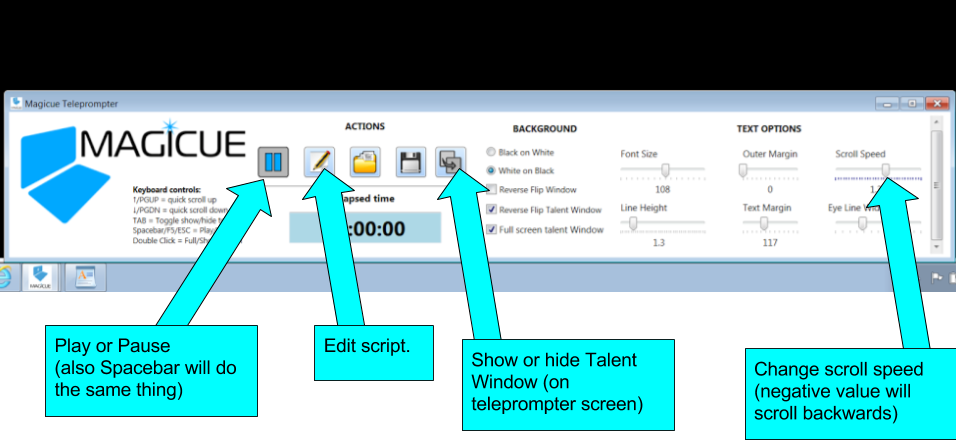
Figure 1
Troubleshooting / FAQ
The script is not showing up in the teleprompter when I press play
- Make sure the teleprompter is on. There should be a green light (not a red light) on the side of the monitor.
- Make sure the teleprompter is plugged in. If you see neither a green nor red light, the teleprompter may not be plugged in.
- Make sure the HDMI cable is plugged into the teleprompter.
- Make sure the HDMI cable is plugged into the computer.
- Click the Show/Hide Talent Window button (figure 1).
The script is playing in reverse!
- Check to make sure the Scroll Speed Slider (figure 1) is not a negative value.
The text appears backwards
- There is a check mark for "reverse flip talent window" (figure 1) that may have come un-checked.
I am shooting by myself and don't have enough time to start the teleprompter and then get in position
- Edit your script and add some white space at the beginning.