Recording Online Interviews Using Camtasia
Using Camtasia you can record online interviews via Skype, Google Hangouts, GotoMeeting, etc.
You will need to make sure all the audio settings are correct before you begin recording. Give yourself fifteen minutes prior to your recording to make sure everything is set up properly.
Open System Preferences in the Dock.
Select Sound.
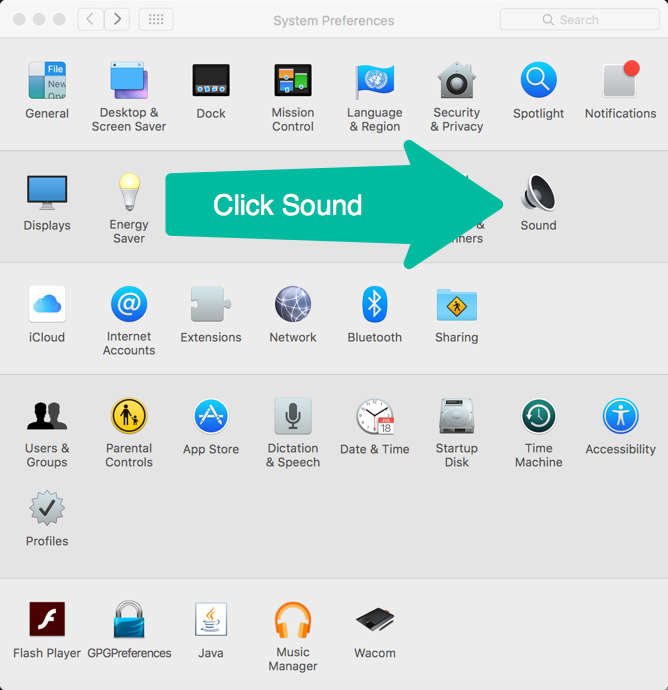
Make sure the phantom power is on for the Scarlett Solo (yellow).

Select Input and Scarlett 2i2 USB.
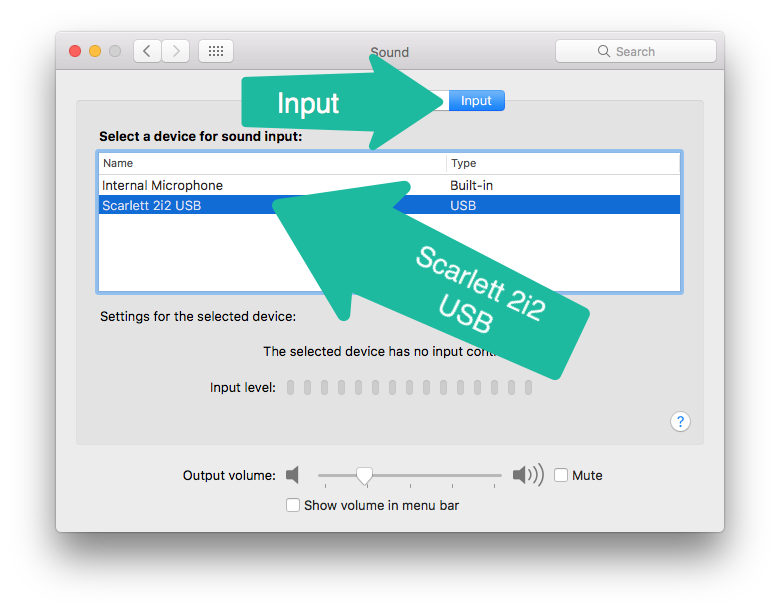
If you want to use the headphones, select Output and Scarlett 2i2 USB.
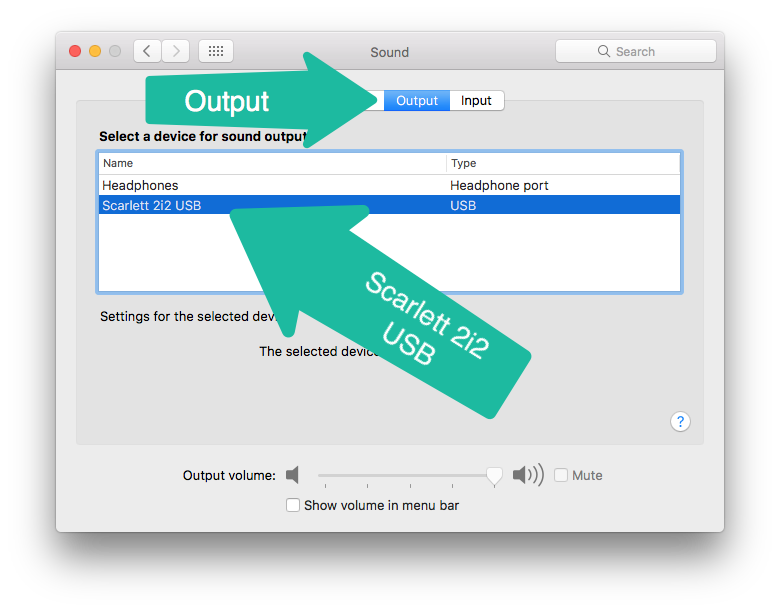
If you want to use the computer speakers, select internal speakers.
Close the preferences window, open Skype and log in.
For your input and output, select Scarlett 2i2 USB.

Open Camtasia.
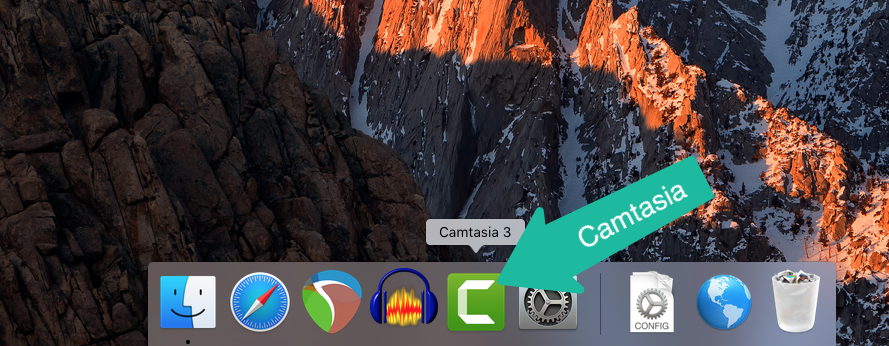
Click Record.
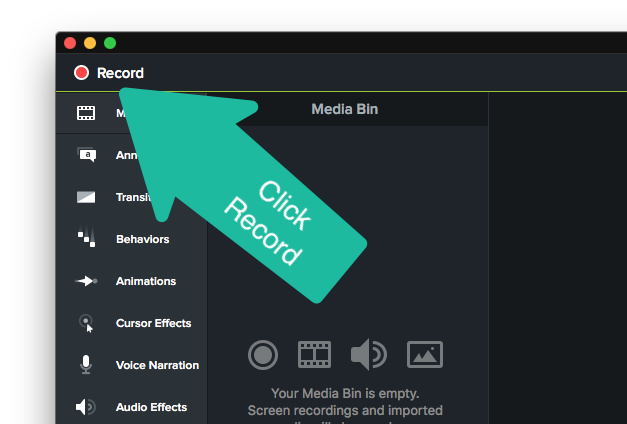
Select Scarlett 2i2 USB for your mic.
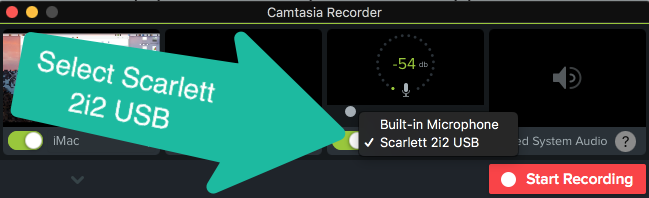
Turn on System Audio.
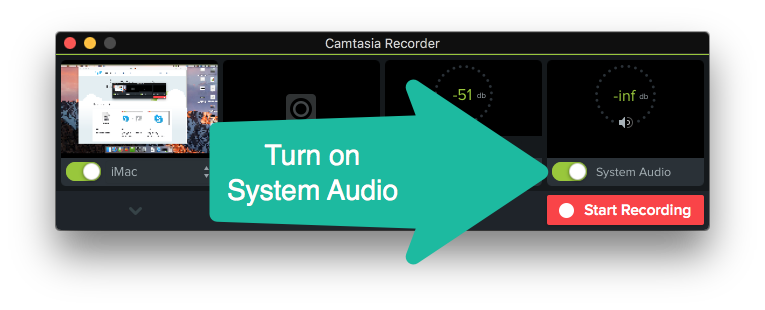
Start Recording and conduct your interview! When you're done, press Option-Command-2 on the keyboard.
Save your project to the Wilson Media Studio server and you're done!